Instructions
How to upload file in Google Drive?
How to Share the file with SWAT Contest?
How to manually upload files
There are two ways to upload files to Google Drive:Drag-and-drop file upload
You can drag-and-drop your files directly from your computer into your Google Drive.This feature is available only in the latest versions of Chrome and Firefox. If you aren’t working in the latest version of Chrome or Firefox, you can click the Upload button and select Files... from the drop-down menu.
File upload
To manually select files from your computer to upload to Google Drive, follow these steps:- In your Google Drive, click the Upload button and select Files... from the drop-down menu.
- Select the file you'd like to upload. To select multiple files, press Shift or Ctrl and click all the files to upload.
- Your file will appear in My Drive.
Sharing a file with an email address or mailing list
- Go to drive.google.com.
- Check the box next to the file or folder you'd like to share.
- Click the Share icon
.
- Choose a visibility option: "Private," "Anyone with the link" or "Public on the web."
- Type the email addresses of the people you want to share with in the text box below "Add people." You can add a single person, a mailing list, or choose from your contacts.
- Choose the access level from the drop-down menu next to each collaborator: "Can view," "Can comment" (Google documents and presentations only), or "Can edit."
- Click Share & save.
Sharing something with a mailing list? Don't skip notifying people by email. Your fellow mailing list members need to directly click the link in the email notification in order for a shared item to show up later in their list of documents.
Send a link to a shared file
If you’ve set a file or folder to "Anyone with the link" or "Public," you can send the link to another person and they’ll be able to access it.- Go to drive.google.com.
- Check the box next to the file or folder you'd like to share.
- Click the Share icon
.
- Copy the link at the top of the sharing settings.
- Send the link to another person or mailing list in an email or chat.
Send a file as an email attachment
Google Drive eliminates the need to send files as email attachments, but if you absolutely must, here's how:- Open the file you'd like to share.
- Go to the File menu, and select Email as attachment....
- Select a file type from the drop-down menu.
- Enter the email addresses of the people to whom you'd like to send the file. If you'd like, you can also add a subject and a message.
- Click Send. Recipients will receive the file as a downloadable attachment in the format you've selected.


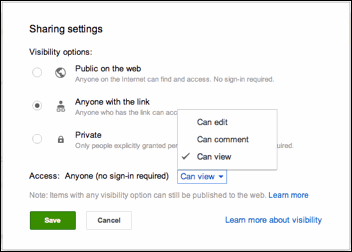






0 comments:
Post a Comment